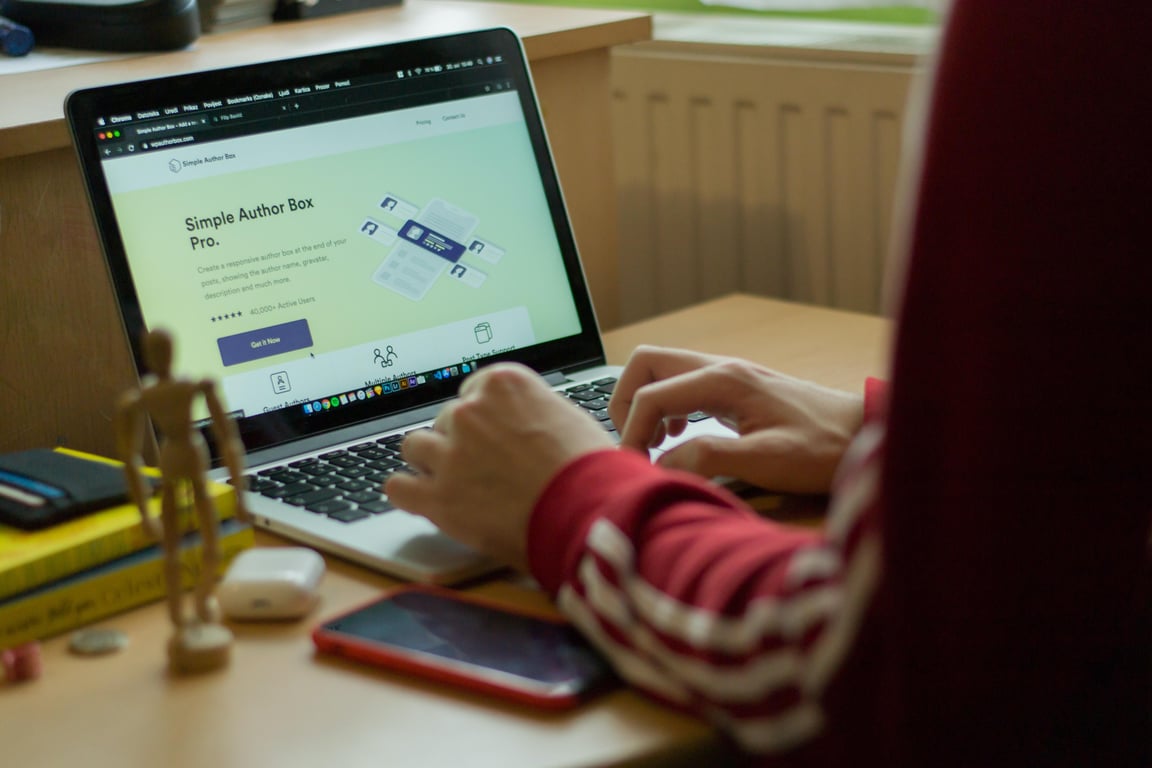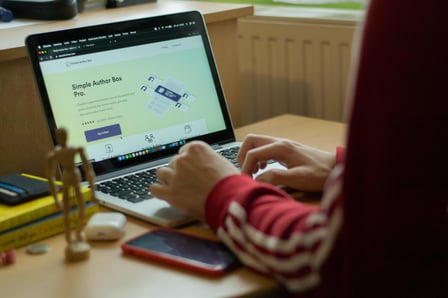Manifest V3 Unveiled: The Future of Chrome Extensions
February 12, 2024Welcome to the world of Chrome extensions, where you can enhance your web browsing experience and even create your own powerful tools. In this beginner-friendly guide, we'll walk you through the essentials of managing Chrome extensions, from understanding Chrome Extension Manifests to optimizing for Chrome Extensions SEO, and ensuring data security with Chrome Safe Storage. By the end of this guide, you'll be well on your way to mastering how to create a Chrome extension and unlocking the hidden powers of Chrome extensions.
What Is a Chrome Extension Manifest?
Before diving into the world of Chrome extension development, it's crucial to understand what a Chrome extension manifest is. Simply put, it's a file named manifest.json that provides essential information about your extension, like its name, version, permissions, and more.
Key Components of a Manifest JSON for Chrome Extensions
Let's explore the key components of a Manifest JSON for Chrome Extensions:
- Name: The name of your Chrome extension.
- Version: The version number of your Chrome extension.
- Description: A brief description of your Chrome extension's functionality.
- Permissions: The permissions your Chrome extension needs to operate.
- Icons: Icons used for your Chrome extension in the browser.
- Background: Background scripts and pages.
- Content Scripts: Scripts that interact with web pages.
- Options Page: A settings page for your Chrome extension.
Creating a Chrome Extension: Step-by-Step
Creating a Chrome extension using Manifest V3 involves several steps, from setting up your development environment to publishing your extension on the Chrome Web Store. This step-by-step guide will walk you through the process.
Note: Manifest V3 introduces changes to the extension development process compared to Manifest V2. Be sure to familiarize yourself with these changes before starting.
Getting Started with Your Idea to Create a Chrome Extension
So, you've got this brilliant idea for a Chrome extension that's going to make users' lives easier and maybe even change the way they browse the web. That's fantastic! Chrome extensions are an incredible way to enhance the functionality of the world's most popular web browser. However, before you dive into the exciting world of Chrome extension development, it's essential to have a solid plan in place. Here, we'll walk you through the first steps to turn your vision into a reality while keeping an eye on SEO optimization for your extension's future visibility.
1. Idea Validation and Market Research
Start by validating your concept. Research similar extensions on the Chrome Web Store and identify gaps or problems they might not be addressing. Is there a demand for your idea? Can it solve a problem or make a task more efficient for users? Take note of user reviews and feedback on existing extensions to gather insights into what users like and dislike.
Example: If you're thinking of creating a productivity extension, check out what's already available. If you notice that many users are looking for a simple to-do list integration with their browser, you might be onto something.
2. Define Your Extension's Purpose and Features
Clearly define what your extension will do and the key features it will offer. Sketch out a user flow and create a wireframe to visualize the user experience. This will help you stay focused during development and make it easier to explain your concept to potential collaborators or investors.
Example: If you're building an extension for social media management, your features could include scheduling posts, monitoring analytics, and engaging with followers in real-time.
3. Choose the Right Technology Stack
Chrome extensions can be built using a combination of HTML, CSS, JavaScript, and Chrome's extension APIs. You'll need to decide whether your extension will be a browser action, a page action, or a background script and how it interacts with web pages. Consider whether you need a database to store user data.
Example: If you're creating an extension for language translation, you might use JavaScript for interacting with web pages and APIs for translation services.
4. SEO Optimization for Your Extension
Even at this early stage, it's essential to think about SEO. Choose a catchy and relevant name for your extension that's also easy to remember. Utilize long-tail keywords in your extension's title, description, and promotional materials. This will improve your extension's visibility on the Chrome Web Store when potential users search for related terms.
Example: If your extension translates web pages, use keywords like "language translation extension" or "web page translator" in your description and promotional blog posts.
Starting your journey in Chrome extension development is exciting, and with careful planning and SEO optimization in mind, you're already setting yourself up for success. Once you've nailed down these initial steps, you can move on to coding and testing your extension. Stay tuned for more articles on manifest v3, best practices, and SEO strategies to help you thrive in the world of Chrome extensions!
Setting Up Your Development Environment for Chrome Extension Development
Before you embark on your Chrome extension development journey, it's crucial to set up a robust development environment. In this section, we'll guide you through the essential tools and best practices to ensure a smooth and efficient development process while keeping SEO optimization in mind to boost your extension's visibility.
1. Code Editor and Version Control
Start by choosing a code editor that suits your preferences. Popular choices include Visual Studio Code, Sublime Text, and Atom. Create a dedicated folder for your extension project and set up a version control system like Git. This allows you to track changes and collaborate with others seamlessly.
Example: If you're new to code editors, Visual Studio Code is an excellent choice, offering a wealth of extensions to streamline your development process.
2. Install Node.js and npm
Node.js and npm (Node Package Manager) are essential for managing dependencies and running scripts in your project. Install Node.js to ensure compatibility with modern development practices and libraries commonly used in Chrome extension development.
Example: Use npm to install packages like webpack, a popular build tool for bundling your extension's code efficiently.
3. Chrome Developer Tools
Familiarize yourself with Chrome Developer Tools, which will be your best friend during extension development. These tools allow you to inspect, debug, and profile your extension, ensuring it runs smoothly and efficiently.
Example: When creating an extension that interacts with web pages, use the "Elements" tab to inspect and manipulate the DOM (Document Object Model) for testing and debugging.
4. SEO Optimization for Your Development Environment
Incorporate SEO optimization into your development environment from the beginning. Choose a project name that reflects the essence of your extension, and use keywords in your file and folder names. This will not only help you stay organized but also improve searchability in your codebase.
Example: If your extension is a weather forecast tool, consider naming your project folder "weather-forecast-extension."
By setting up a development environment that is well-equipped and optimized for SEO, you're laying the foundation for a successful Chrome extension. In the next stages of development, you'll be creating, testing, and refining your extension, and with the right tools and practices in place, you'll be well on your way to delivering a fantastic user experience. Stay tuned for more insights on manifest v3, SEO strategies, and best practices in Chrome extension development!
Writing Your First Chrome Extension
Now, let's dive into how to write a Chrome extension! We'll guide you through the process step by step, from creating the necessary files to testing your Chrome extension in Chrome.
Step 1: Set Up Your Development Environment
Before you start creating your Chrome extension with Manifest V3, make sure you have the following tools installed:
Google Chrome: You'll need the Chrome browser to test and load your extension.
Text Editor: Choose a code editor or text editor that you're comfortable with. Popular choices include Visual Studio Code, Sublime Text, or Atom.
Step 2: Create a Folder for Your Extension
Create a dedicated folder for your Chrome extension project. Give it a descriptive name related to your extension.
Inside this folder, create a new file named manifest.json. This file is the heart of your extension, defining its properties and behavior.
Step 3: Define Your Manifest
Open the manifest.json file you created and define the basic structure of your extension. Here's a minimal example:
{
"manifest_version": 3,
"name": "Your Extension Name",
"version": "1.0",
"description": "Description of your extension",
"permissions": [
"activeTab"
],
"action": {
"default_popup": "popup.html",
"default_icon": {
"16": "images/icon16.png",
"48": "images/icon48.png",
"128": "images/icon128.png"
}
},
"icons": {
"16": "images/icon16.png",
"48": "images/icon48.png",
"128": "images/icon128.png"
},
"manifest_action": {
"default_popup": "popup.html",
"default_icon": {
"16": "images/icon16.png",
"48": "images/icon48.png",
"128": "images/icon128.png"
}
}
} In this example, replace "Your Extension Name" and "Description of your extension" with your extension's name and description. Ensure you have appropriate images for your extension icon at different sizes.
Step 4: Create the Extension's UI (Popup)
Now that you've laid the groundwork for your Chrome extension and optimized your development environment, it's time to dive into the creative process of designing your extension's user interface (UI). This step is crucial as the UI is the face of your extension, and it plays a significant role in user satisfaction and engagement. While crafting your extension's UI, we'll continue to consider SEO optimization to ensure your extension stands out in the Chrome Web Store.
1. Designing Your Popup UI
Your extension's popup is the little window that appears when users click on the extension icon in the Chrome toolbar. It should be clean, user-friendly, and reflect your extension's purpose. Sketch a layout that incorporates the key features and provides a seamless user experience.
Example: If you're developing a cryptocurrency price tracker, the popup could display a list of cryptocurrencies with their real-time prices, easy navigation, and perhaps a search bar for users to find specific coins.
2. Optimize for SEO in UI Design
Incorporate SEO optimization into your UI design. Ensure that the extension's title, logo, and any images used are not only eye-catching but also relevant to your extension's function. This will help users understand your extension's purpose at a glance.
Example: If you've created an extension for recipe recommendations, your popup might feature a mouth-watering image of a beautifully plated dish alongside the extension name.
3. Responsiveness and User Accessibility
Make sure your UI is responsive and accessible to users on various devices. Test your popup on different screen sizes to ensure it looks and functions well for everyone.
Example: For a news aggregator extension, consider how your popup displays headlines and images on both a large desktop screen and a smaller laptop screen.
4. Interactivity and Feedback
Your UI should be intuitive and interactive. Add buttons, forms, and other UI elements to facilitate user interaction. Implement feedback mechanisms to let users know their actions have been registered, such as displaying success messages when they save settings or complete a task.
Example: If your extension provides a language translation service, a button for "Translate" and instant feedback displaying the translated text can enhance user experience.
By crafting a visually appealing, user-friendly UI for your Chrome extension, you're one step closer to creating a compelling user experience. Keep in mind that SEO optimization is not limited to descriptions and keywords but extends to the user interface design as well, helping your extension gain visibility and appeal to a wider audience. In the next steps, we'll dive into coding and testing your extension to bring your vision to life. Stay tuned for more insights on manifest v3, SEO strategies, and best practices in Chrome extension development!
Step 5: Add JavaScript Functionality
Now that you've defined your Chrome extension's purpose, features, and have set up your development environment, it's time to dive into the heart of your project – adding JavaScript functionality. This step is where you bring your vision to life and create the magic that will make your extension a valuable asset to users while keeping SEO in mind to ensure your extension gets noticed in the crowded Chrome Web Store.
1. Understanding the Chrome Extension Architecture
Before you start coding, it's crucial to understand the architecture of Chrome extensions. Chrome extensions can consist of various components, including background scripts, content scripts, and popup scripts. Each serves a specific purpose in your extension. The background script, for instance, handles events and interactions behind the scenes, while content scripts interact with web pages.
Example: If your extension is a news aggregator, the background script might manage user preferences, while content scripts parse and display news articles on web pages.
2. Design User Interfaces
Consider how users will interact with your extension. Design user interfaces (UI) that are intuitive and visually appealing. Ensure that your extension's UI adheres to Google's Material Design guidelines for a seamless and familiar user experience.
Example: For a weather forecast extension, design a popup that displays weather information in a clean and user-friendly layout.
3. Handling User Events
Incorporate event listeners to capture user actions within your extension. This allows you to respond to user interactions and trigger specific functionality. Use JavaScript to make API calls, fetch data, and manipulate the DOM to deliver the desired user experience.
Example: If you're creating a language translation extension, set up event listeners to detect when a user selects text on a webpage and provide translation options in a popup.
4. Error Handling and Debugging
Effective error handling is crucial. Debug your JavaScript code to catch and resolve any issues that may arise during development. The Chrome Developer Tools mentioned earlier are invaluable for debugging and inspecting your extension's functionality.
Example: When creating an extension for task management, thorough error handling ensures that tasks are saved and retrieved without data loss.
5. SEO Optimization in JavaScript
As you write JavaScript code for your extension, keep SEO optimization in mind. Use meaningful variable and function names that include relevant keywords. Incorporate long-tail keywords into comments, as these can contribute to better search visibility for your extension in the Chrome Web Store.
Example: If your extension helps users find recipes, use descriptive variable names like "searchRecipes" or "displayRecipeDetails" in your JavaScript.
By adding JavaScript functionality to your Chrome extension, you're making it a dynamic tool that can fulfill its intended purpose. Remember to test your code thoroughly, considering various use cases to ensure a seamless user experience. The next steps involve testing, refining, and optimizing your extension, so stay tuned for more insights on manifest v3, best practices, and SEO strategies in Chrome extension development!
Step 6: Test Your Extension
- Open Google Chrome.
- Visit chrome://extensions/ in your browser.
- Enable "Developer mode" in the upper right corner of the Extensions page.
- Click on the "Load unpacked" button.
- Select the folder where your extension is located.
- Your extension will be loaded, and you should see its icon in the Chrome toolbar.
- Test your extension by interacting with it as intended.
Step 7: Debug and Refine
Test your extension thoroughly and use Chrome DevTools for debugging and fine-tuning. Address any issues or improvements that arise during testing.
Step 8: Package Your Extension
- When you're satisfied with your extension, it's time to package it for distribution.
- In the Chrome Extensions page (chrome://extensions/), click the "Pack extension" button.
- Choose the root directory of your extension.
- Click "Pack Extension."
Step 9: Publish Your Extension
To share your extension with others, you can publish it on the Chrome Web Store. This involves creating a developer account, paying a one-time registration fee, and submitting your extension for review.
- Visit the Chrome Web Store Developer Dashboard.
- Log in with your Google account.
- Click the "Add a new item" button.
- Fill out the required information, upload your packaged extension, and submit it for review.
Step 10: Promote Your Extension
Once your extension is published, you can promote it to reach a wider audience. Share it on social media, on your website, and through other channels to increase its visibility.
Congratulations! You've successfully created and published a Chrome extension using Manifest V3. Be sure to keep your extension up to date and responsive to user feedback for a successful extension development journey.
Chrome Extension Manifest V3: Adapting to the New Standards
Chrome Extension Manifest V3 is an important update that brings changes and improvements to Chrome extension development. Stay tuned for future updates and consider adapting your Chrome extension to Manifest V3 for adblock capabilities.
With the advent of Chrome Extension Manifest V3, a significant transformation is underway in the world of Chrome extensions. As a developer, understanding and adapting to these new standards is vital for the continued success of your extensions. In this section, we'll delve into the changes brought about by Manifest V3 and how to ensure a seamless transition while keeping SEO optimization in mind to maintain your extension's visibility.
1. Background Scripts and Service Workers
One of the most prominent changes in Manifest V3 is the move away from background pages and the introduction of service workers. This change enhances security and efficiency. You'll need to reconfigure your extension's background processes accordingly.
Example: If your extension previously used a background page to manage user data, you'll now need to implement a service worker, which allows for better resource management and background tasks.
2. DeclarativeNetRequest API
Manifest V3 introduces the DeclarativeNetRequest API, which replaces the powerful but sometimes abused webRequest API. This shift aims to improve performance and security while making extension behavior more predictable.
Example: If your extension involved extensive manipulation of web requests for ad-blocking, you'll need to adapt your code to work with the new DeclarativeNetRequest API.
3. SEO Considerations with Manifest V3
The transition to Manifest V3 is an opportunity to optimize your extension for search engines. Ensure that your extension's description, title, and other metadata comply with SEO best practices. Craft compelling and keyword-rich descriptions to attract users when they search the Chrome Web Store for relevant extensions.
Example: If your extension is a calendar tool, use SEO-friendly descriptions like "Efficient Calendar Extension" or "Streamline Your Schedule."
Adapting to the changes brought by Manifest V3 might require some effort, but it's a necessary step to keep your extension relevant and secure. As you modify your extension, stay attuned to SEO practices to maintain and even boost its visibility in the Chrome Web Store. Embrace the future of Chrome extensions, and watch your creation thrive in this dynamic landscape. Stay tuned for more insights on Manifest V3, development strategies, and SEO tips for Chrome extensions!
Importance of Data Security for Chrome Extensions
Data security is a paramount concern when it comes to Chrome extension development. As you delve into crafting extensions that have the potential to access user data, it's imperative to prioritize the safeguarding of this information. In this section, we'll delve into why data security is a critical aspect of Chrome extension development and how it ties into SEO optimization, ensuring both user trust and discoverability of your extension.
1. User Trust and Privacy
Ensuring robust data security not only adheres to ethical standards but also builds trust among your users. Today's online audience is increasingly conscious of their privacy, and they expect that any extension they use will respect and protect their data. When users trust your extension, they are more likely to recommend it to others and leave positive reviews on the Chrome Web Store.
Example: If your extension handles sensitive information like passwords or personal details, robust encryption and secure storage mechanisms are a must to reassure users.
2. Compliance with Chrome's Security Policies
Google Chrome has stringent security policies in place to protect its users. Extensions that fail to meet these requirements risk being removed from the Chrome Web Store. Ensuring data security within your extension is not just a best practice; it's a prerequisite for gaining approval and staying accessible to users.
Example: Regularly review and update your extension to remain in compliance with Chrome's security policies, which may evolve over time.
3. SEO Optimization for Data Security
Interestingly, data security ties into SEO optimization in a somewhat indirect yet impactful way. As your extension garners positive user reviews, maintains a clean security record, and safeguards user data, it enhances its visibility on the Chrome Web Store. Extensions with a reputation for data security are more likely to rank higher in search results and attract more users.
Example: Include phrases like "secure data handling" and "privacy-conscious" in your extension's description and promotional materials. User reviews mentioning security can also boost your SEO.
In a world where data breaches and privacy concerns are ever-present, emphasizing data security in your Chrome extension development is not just a matter of best practices—it's a business imperative. Prioritizing user trust and adhering to Chrome's security policies will not only keep your extension accessible but also optimize its discoverability. Stay tuned for more insights on manifest v3, security measures, and SEO strategies in Chrome extension development!
Conclusion
Congratulations! You've completed our quick guide to Chrome extension management. You now have the knowledge and tools to start building your own Chrome extensions, optimize them for SEO, and ensure data security with Chrome safe storage. Remember, the world of Chrome extensions is full of possibilities, waiting for you to unlock hidden powers and create remarkable browser experiences.
Additional Resources
With this guide, you're well on your way to becoming a Chrome extension master. Enjoy exploring and creating extensions that can transform the way you interact with the web!