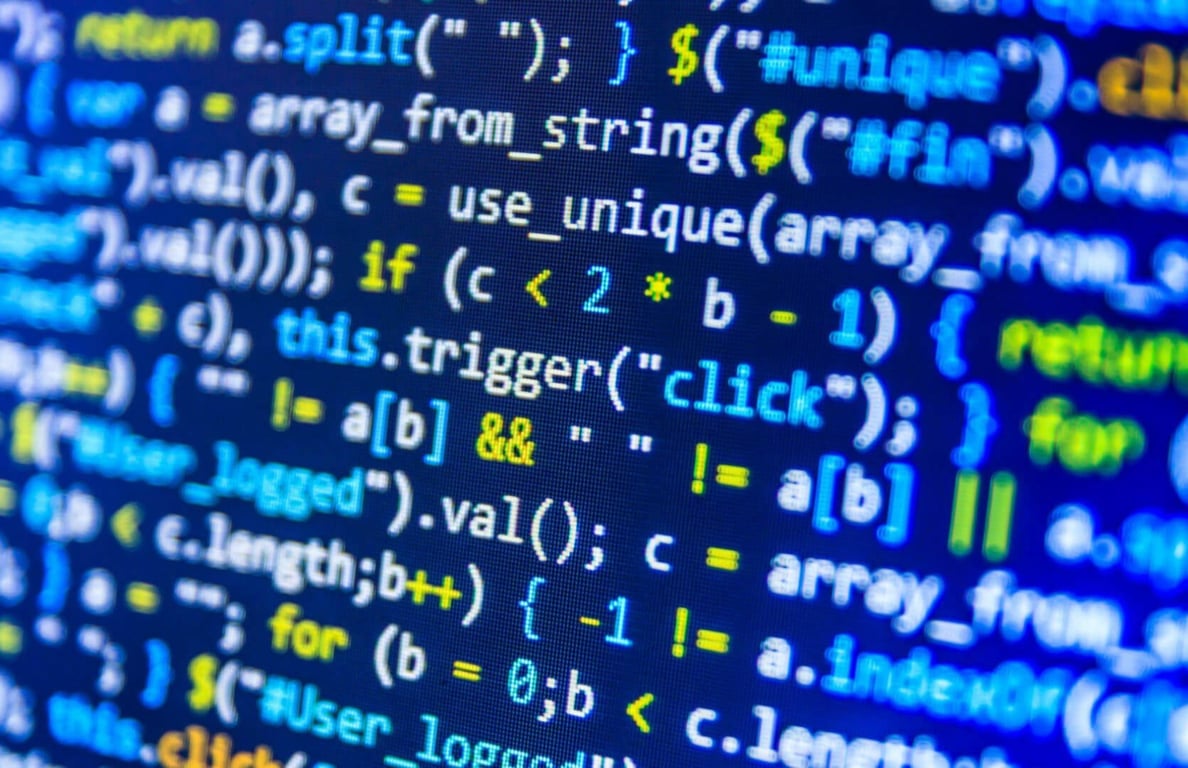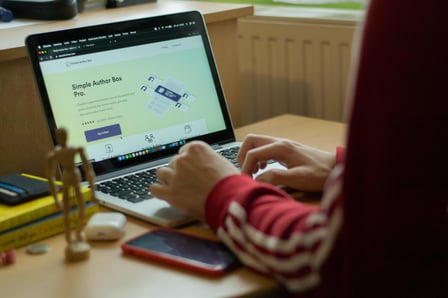Unlock the Web: Create Your VPN Chrome Extension Today
February 12, 2024In today's digital age, online privacy and security are paramount. As cyber threats and data breaches become more prevalent, the need for reliable privacy solutions has never been greater. A custom VPN Chrome extension offers an excellent way to enhance your online security while also providing you with the freedom to browse the web your way. In this blog post, we'll guide you through the process of creating your very own VPN Chrome extension, allowing you to take control of your online experience.
Why Create Your Own VPN Chrome Extension?
Custom VPN Chrome extensions offer a multitude of benefits. By crafting your extension, you gain the ability to tailor its features to your specific needs. No longer will you need to rely on third-party VPN providers with uncertain privacy policies. You can ensure your extension meets your standards of trustworthiness and security.
Getting Started with VPN Chrome Extension Development
Before you dive into the process of creating your VPN Chrome extension, it's crucial to ensure you have the necessary prerequisites in place. A solid foundation in web development is key, and this includes a good understanding of languages like HTML, CSS, and JavaScript. These languages form the backbone of your extension's functionality. If you're new to these languages or need a refresher, there are fantastic online resources available. Websites like Codecademy and W3Schools offer comprehensive tutorials and interactive coding exercises to help you get started.
Moreover, familiarize yourself with the basics of Chrome extensions. Google's official Chrome Extension Developer Guide is an invaluable resource for understanding how extensions work and what they can do. It provides a wide range of examples and sample code to illustrate key concepts.
To set up your development environment, you'll need a code editor. Examples of popular code editors for web development include Visual Studio Code and Sublime Text. These editors provide a user-friendly workspace where you can write, debug, and manage your extension's code efficiently.
As you progress through the development process, you'll also need access to the Chrome Developer Dashboard. This is where you'll manage your extension's listing, track its performance, and eventually publish it to the Chrome Web Store. Familiarizing yourself with the Developer Dashboard early on will help streamline the deployment and management of your extension.
Remember that the journey of creating a VPN Chrome extension, like any development project, is a learning process. Don't hesitate to explore online communities and forums like Stack Overflow and Reddit's r/chrome_extensions to seek guidance and connect with fellow developers. With a wealth of resources and a passion for learning, you'll be well-prepared to embark on the exciting adventure of VPN Chrome extension development.
Understanding VPN Basics
It's crucial to understand the fundamentals of VPN technology before we proceed further. A VPN, or Virtual Private Network, encrypts your internet traffic, routing it through secure servers, making it virtually impossible for prying eyes to intercept your data. Security and encryption are the cornerstones of VPNs, providing you with a secure tunnel through which your data travels.
Planning Your VPN Chrome Extension
Before you start building your VPN Chrome extension, it's essential to plan meticulously. Define the key features and functionalities you want to include in your extension to ensure it aligns with your goals and meets your users' needs. Consider the user experience and interface design to create a user-friendly and visually appealing extension.
An excellent practice is to sketch wireframes or create mockups using tools like Figma or Adobe XD. These tools allow you to visualize the layout and flow of your extension. You can also explore pre-designed UI kits on platforms like UI8 and Behance, which offer inspiration and ready-made design elements to kickstart your design process.
Additionally, think about the user interactions and how your extension will fit into their browsing experience. Do you want to create a browser action or a page action extension? Understanding these distinctions is vital in crafting the perfect user experience.
Consider the security aspects as well. VPN extensions deal with sensitive data, so you should think about how to keep user information secure. Google's Extension Security Best Practices is a valuable resource that outlines best practices for ensuring your extension's security.
By carefully planning and designing your VPN Chrome extension, you'll have a clear roadmap for development, resulting in a more effective and user-friendly final product. Remember, a well-thought-out plan is the foundation for a successful extension.
Step-by-Step Guide to Creating Your VPN Chrome Extension
Creating a VPN Chrome extension may sound complex, but with a step-by-step approach, even a junior developer can master the process. We'll break it down into manageable stages, making it accessible to everyone. Let's get started:
1. Set Up Your Development Environment:
- Example: Begin by installing a code editor like Visual Studio Code if you haven't already. This is where you'll write and manage your extension's code.
- Task: Download and install a code editor, and open it to prepare for coding.
2. Create a Project Folder:
- Example: Create a new folder for your project. You can name it something like "MyVPNExtension."
- Task: Create a dedicated folder for your extension's files.
3. Create a Manifest File:
- Example: Inside your project folder, create a file named manifest.json. This file is essential and acts as your extension's configuration file.
- Task: Create a manifest.json file and add the necessary structure.
{
"manifest_version": 3,
"name": "My VPN Extension",
"version": "1.0",
"description": "A custom VPN extension for secure browsing.",
"permissions": [
"storage",
"activeTab"
],
"optional_permissions": ["proxy"],
"background": {
"service_worker": "service_worker.js"
},
"action": {
"default_popup": "popup.html",
"default_icon": {
"16": "images/icon16.png",
"48": "images/icon48.png",
"128": "images/icon128.png"
}
}
}4. Create the Popup HTML and JavaScript:
- Example: Create a file named popup.html and a JavaScript file, let's call it popup.js. The HTML file will define the extension's user interface, while the JavaScript file will handle interactions and functionality.
- Task: Create the HTML and JavaScript files, and link them in the manifest file.
popup.html
<!DOCTYPE html>
<html>
<head>
<title>My VPN Extension</title>
<style>
/* Add your CSS styles here */
</style>
</head>
<body>
<h1>Welcome to My VPN Extension</h1>
<p>Status: <span id="status">Not connected</span></p>
<button id="connectBtn">Connect</button>
<script src="popup.js"></script>
</body>
</html>popup.js
// A simple example to toggle the connection status
let connected = false;
function updateUI() {
const statusElement = document.getElementById('status');
const connectButton = document.getElementById('connectBtn');
if (connected) {
statusElement.textContent = 'Connected';
connectButton.textContent = 'Disconnect';
} else {
statusElement.textContent = 'Not connected';
connectButton.textContent = 'Connect';
}
}
async function toggleConnection() {
if (connected) {
// Disconnect logic (replace with your actual VPN disconnect logic)
chrome.runtime.sendMessage({ action: 'disconnect' }, (response) => {
if (response.success) {
connected = false;
updateUI();
}
});
} else {
const { serverList } = await chrome.storage.sync.get('serverList')
// replace selected country with the logic, that will use user interface in popup.html
const country = Object.keys(serverList)[0]
const serverConfig = serverList[country]
// Connect logic (replace with your actual VPN connection logic)
chrome.runtime.sendMessage({ action: 'connect', payload: serverConfig }, (response) => {
if (response.success) {
connected = true;
updateUI();
}
});
}
}
// Add an event listener to the "Connect" button
document.getElementById('connectBtn').addEventListener('click', toggleConnection);
// Initial UI update
updateUI(); 5. Add User Interface Elements:
- Example: In your popup.html, you can add buttons, text fields, and any elements you want to appear in the extension's pop-up interface.
- Task: Design your extension's user interface in popup.html.
6. Write JavaScript Logic:
- Example: In popup.js, write JavaScript functions to handle user interactions. For instance, if you want to enable the VPN, create a function to establish a connection when the user clicks a button.
- Task: Implement JavaScript functionality for your extension in service_worker.js:
async function setProxySettings(proxyConfig, bypassList = []) {
/**
* @example of proxyCOnfig
* ```
* {
scheme: "http",
host: "proxy.example.com",
port: 8080
}
* ```
chrome.proxy.settings.set(
{
value: {
mode: "fixed_servers",
rules: {
singleProxy: proxyConfig,
bypassList
}
},
scope: "regular"
},
function() {
return true
}
);
}
async function updateServers() {
const stored = await chrome.storage.sync.get('serverList')
const endpoint = 'https://browsec.com/api/v1/servers'
try {
const response = await fetch(endpoint)
const serverList = await response.json()
if (!serverList) {
return
}
// response example
// {
// "version": 20231021223006,
// "countries": {
// "nl": {
// "timezoneOffset": 120,
// "premium_servers": [
// {
// "host": "nl47.prmsrvs.com",
// "port": 431
// },
// {
// "host": "nl48.prmsrvs.com",
// "port": 431
// }
// ],
// "servers": [
// {
// "host": "nl41.trafcfy.com",
// "port": 431
// },
// {
// "host": "nl42.trafcfy.com",
// "port": 431
// }
// ]
// }
// }
// }
if (!stored.serverList || stored.serverList.version != serverList?.version) {
const serverConfig = {
version: serverList?.version,
countries: {}
}
Object.entries(serverList?.countries).forEach(([country, config]) => {
const { servers } = config
if (servers) {
serverConfig.countries[country.toUpperCase()] = servers
}
})
chrome.storage.sync.set({ serverList: serverConfig })
}
} catch (err) {
console.error(err)
}
}
chrome.runtime.onMessage.addListener(({ action, payload }, _, sendResponse) => {
switch (action) {
case 'connect':
if (payload) {
(async function () {
const success = await setProxySettings(...payload)
sendResponse(success)
})()
}
break
case 'disconnect':
chrome.proxy.settings.clear({ scope: "regular" }, function() {});
default:
console.log('Unknown action', action)
}
return true;
});
chrome.runtime.onInstalled.addListener(() => {
updateServers()
})7. Test Your Extension:
- Example: To test your extension, go to Chrome's Extensions page by opening a new tab and navigating to chrome://extensions. Enable Developer mode and click on "Load unpacked." Select your project folder to load the extension.
- Task: Test your extension in a Chrome browser by following these steps.
8. Debug and Refine:
- Example: Use the Chrome DevTools to identify and fix any issues in your extension. Regularly test and refine your extension for a smooth user experience.
- Task: Debug and make improvements based on your testing.
9. Package Your Extension:
- Example: Once you're satisfied with your VPN Chrome extension, create a ZIP file containing all the necessary files, including the manifest file, HTML, JavaScript, and any assets (icons, images).
- Task: Package your extension for deployment.
10. Publish Your Extension (Optional):
- Example: If you're ready to share your extension with the world, follow Google's guidelines to publish your extension on the Chrome Web Store.
- Task: Publish your extension for public use if desired.
Testing and Debugging
Testing and debugging are critical to ensure your VPN Chrome extension functions seamlessly. We'll explain the importance of thorough testing, and provide tips for identifying and resolving common issues that may arise during the development process.
Once you've developed the core functionality of your VPN Chrome extension, rigorous testing and debugging are essential to ensure that it works smoothly and securely. Start by testing your extension on a variety of websites and under different scenarios. Here are some key aspects to consider:
Functional Testing: Verify that your extension can establish a VPN connection, route traffic through the VPN, and disconnect as expected. Test different scenarios, such as connecting to various websites with different content types and using different network configurations.
Security Testing: Ensure that your VPN connection is secure and encrypted. To validate this, you might use tools like Wireshark to monitor network traffic or conduct penetration testing to identify vulnerabilities.
Cross-Browser Testing: Test your extension on various browsers (not just Chrome) to ensure cross-browser compatibility. While your primary focus is on Chrome, ensuring compatibility with other browsers can expand your extension's reach.
Performance Testing: Assess the impact of your extension on browser performance. Evaluate whether it causes slowdowns or any unexpected behavior. Use browser profiling tools to identify performance bottlenecks.
User Experience Testing: Solicit feedback from users or beta testers to gauge their experience. Pay attention to their feedback regarding usability, design, and any issues they encounter.
Error Handling: Implement robust error handling and testing for potential errors. Test how your extension responds to network issues, server unavailability, or user errors.
For effective debugging, utilize browser developer tools, such as Chrome DevTools. These tools enable you to inspect network requests, view the console for error messages, and debug JavaScript code in real-time. Additionally, you can employ browser extensions like "Chrome Extension Reloader" to streamline the debugging process by allowing you to reload your extension without restarting the browser.
During the testing and debugging phase, maintain a detailed log of issues and resolutions, which can help you address problems efficiently. Make use of browser debugging techniques and consider integrating testing frameworks like Mocha or Jasmine if your extension's complexity warrants it.
Regular testing and debugging are vital to ensuring your VPN Chrome extension functions as expected, providing users with a reliable, secure, and seamless browsing experience.
Optimizing Your VPN Chrome Extension
fter developing and thoroughly testing your VPN Chrome extension, it's essential to focus on optimization for performance, security, and user experience. Here's how to make your extension as efficient and user-friendly as possible:
Performance Improvements: Optimize the extension's code to reduce load times and minimize resource consumption. Identify and eliminate any memory leaks or performance bottlenecks.
Security Enhancements: Revisit the security measures you've implemented. Ensure that data transmissions are well-encrypted, user credentials are stored securely, and that there are no vulnerabilities that could be exploited. Regularly update security components.
User Interface Refinement: Continue to fine-tune the user interface. Make sure it's intuitive, visually appealing, and responsive. Address any user feedback to enhance the overall user experience.
Resource Management: Be mindful of resource usage. VPN extensions can be resource-intensive, so handle resources efficiently. Manage background processes and connections to minimize CPU and memory consumption.
Cross-Browser Compatibility: Reassess cross-browser compatibility, especially if you've initially focused on Chrome. Ensure your extension works well on other popular browsers to broaden its user base.
Extension Size: Keep the extension's size reasonable. Large extensions can deter users from installing them. Regularly review your extension's assets and scripts to reduce unnecessary bloat.
Logging and Analytics: Implement logging and analytics to monitor your extension's performance and user interactions. This data can be invaluable for identifying issues and making improvements.
Updates and Maintenance: Continually update and maintain your extension. Stay up-to-date with Chrome's extension development guidelines and best practices. Address issues promptly to keep your extension functioning smoothly.
Documentation: Maintain comprehensive documentation for your extension. This helps other developers understand and collaborate on your project, and it's crucial for addressing issues efficiently.
User Support: Offer user support through channels like email, forums, or a dedicated website. Promptly respond to user queries and issues to maintain a positive user experience.
Optimizing your VPN Chrome extension is an ongoing process. Regularly solicit feedback from users and incorporate it into updates. Prioritize both the performance and security aspects of your extension, as these are fundamental to user satisfaction and trust. By taking optimization seriously, you ensure your extension remains reliable, secure, and user-friendly.
Deploying Your VPN Chrome Extension
Once you've successfully developed, tested, and optimized your VPN Chrome extension, it's time to deploy it to the Chrome Web Store, making it accessible to users worldwide. Follow these steps to deploy your extension:
Final Testing: Before deployment, conduct one last round of testing to ensure that your extension is fully functional, secure, and optimized.
Prepare Assets: Create all the necessary assets for your extension listing, such as high-quality icons and promotional images. Ensure they meet the Chrome Web Store's image guidelines.
Publish in the Chrome Web Store:
- Developer Account: Ensure you have a Google Developer Account. If you don't have one, you'll need to set it up by paying a one-time registration fee.
- Package Your Extension: Create a ZIP file containing all your extension's files, including the manifest.json, HTML, JavaScript, images, and other assets.
- Chrome Developer Dashboard: Visit the Chrome Developer Dashboard. Sign in with your Google Developer Account.
- Create a New Item: Click "Add a New Item" to start the process of adding your extension to the Chrome Web Store.
- Fill in Details: Provide all the required details, such as the extension's name, description, version number, and category. Upload your extension's ZIP file.
- Upload Images and Assets: Upload the icons and promotional images you've prepared. Ensure they meet the Chrome Web Store's image requirements.
- Pricing and Availability: Choose whether your extension is free or paid. Set the countries where it's available.
- Listing Details: Craft a compelling title and description for your extension. Make sure your description highlights the key features and benefits of your VPN extension.
- Privacy Policy: If your extension collects user data or has privacy implications, include a link to your privacy policy.
- Publish Your Extension: Submit your extension for review. Google's team will review your extension for compliance with their policies. This process may take several hours to a few days.
- Manage Updates: Once your extension is published, you can manage updates through the Chrome Developer Dashboard. Keep your extension up-to-date with bug fixes and feature enhancements.
Promote Your Extension: Share your extension with your target audience through social media, email marketing, or your website. Encourage users to leave reviews and ratings on the Chrome Web Store.
By following these steps, you can deploy your VPN Chrome extension to the Chrome Web Store, making it available for users to install and benefit from. Keep in mind that the Chrome Web Store has specific policies and guidelines that your extension must adhere to. Be sure to read and understand these rules to avoid potential rejection or removal from the store.
Conclusion
In today's digital landscape, taking control of your online security and privacy is more important than ever. Creating your VPN Chrome extension empowers you with the tools to do just that. With the knowledge gained from this guide, you're now equipped to embark on this exciting journey of crafting your very own VPN Chrome extension.
Additional Resources
For further assistance and deeper knowledge, here are some additional resources and links to tools and tutorials to help you in your VPN Chrome extension development journey.
- Google Chrome Developer Documentation: Google's official documentation is your first stop for learning about Chrome extensions. It covers everything from manifest files to background scripts and debugging. Explore the Chrome Extension Developer Guide for in-depth information.
- Stack Overflow: The Chrome Extensions tag on Stack Overflow is a treasure trove of questions and answers related to Chrome extension development. It's an excellent place to seek solutions to specific challenges.
- Mozilla Developer Network (MDN): While primarily focused on Firefox, MDN's WebExtensions documentation offers valuable insights into web extensions, which can be useful when developing for Chrome.
- GitHub: Many open-source Chrome extension projects are available on GitHub. Studying their code can provide valuable insights and examples. You can explore the Chrome Extension Samples repository for various sample extensions.
- Extensions Stores: Take a look at existing VPN Chrome extensions on the Chrome Web Store for inspiration and to see how other developers have tackled similar challenges.
- Web Developer Communities: Platforms like Reddit's r/chrome_extensions and Stack Exchange's Webmasters can be helpful for discussions, advice, and troubleshooting.
- Extension Testing Tools: Use Chrome's built-in developer tools, such as Chrome DevTools, to debug and profile your extension. Explore resources like Chrome Extension Reloader for easier testing and debugging.
- Online Courses and Tutorials: Platforms like Udemy, Coursera, and edX offer courses on web development and browser extensions.
These resources, tools, and communities can be instrumental in your journey to creating a successful VPN Chrome extension. Continually learning, collaborating, and staying updated are key to staying on top of the dynamic field of Chrome extension development.